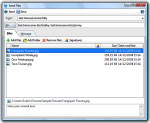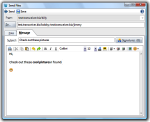Transceiver Communicator » Documentation
New Transmission
Use this window to transmit files or a message. You can save a transmission to the Drafts folder by pressing the Save button.
You can enter multiple recipients and tags in the To… field separated by semicolons, like this:
test.transceiver.biz/bobby; test.transceiver.biz/jimmy or you can pick them from your address book
by selecting the To… button. If you enter a tag, the files will be sent to all the recipients in your address book with that tag.
Files
Use the Files tab to transmit files.
To add files to the transmission select the Add files button or drag them from Windows Explorer into the transmission window. To remove files from the transmission, select the Remove files button or press the Delete key. To digitally sign a file, select the Signatures button. In the bottom region you can write a remark about the selected file.
You can also add an entire folder to the transmission by selecting the Add folder button. This will create a single ZIP-file that contains all the files and sub-folders of the selected folder.
Message
Use the Message tab to transmit a message. Always enter a descriptive subject so the recipient will immediately see what the message is about.
To digitally sign the message, select the Signatures button. Once a message has been digitally signed, you can no longer modify it. To modify it again, select the Signatures button and remove all the signatures.